Sign up for our Newsletter
Keep up to date with the latest IT news, tips and guides from Dragon IS and sign up here:
Trusted and Proactive IT Support and Managed IT Services
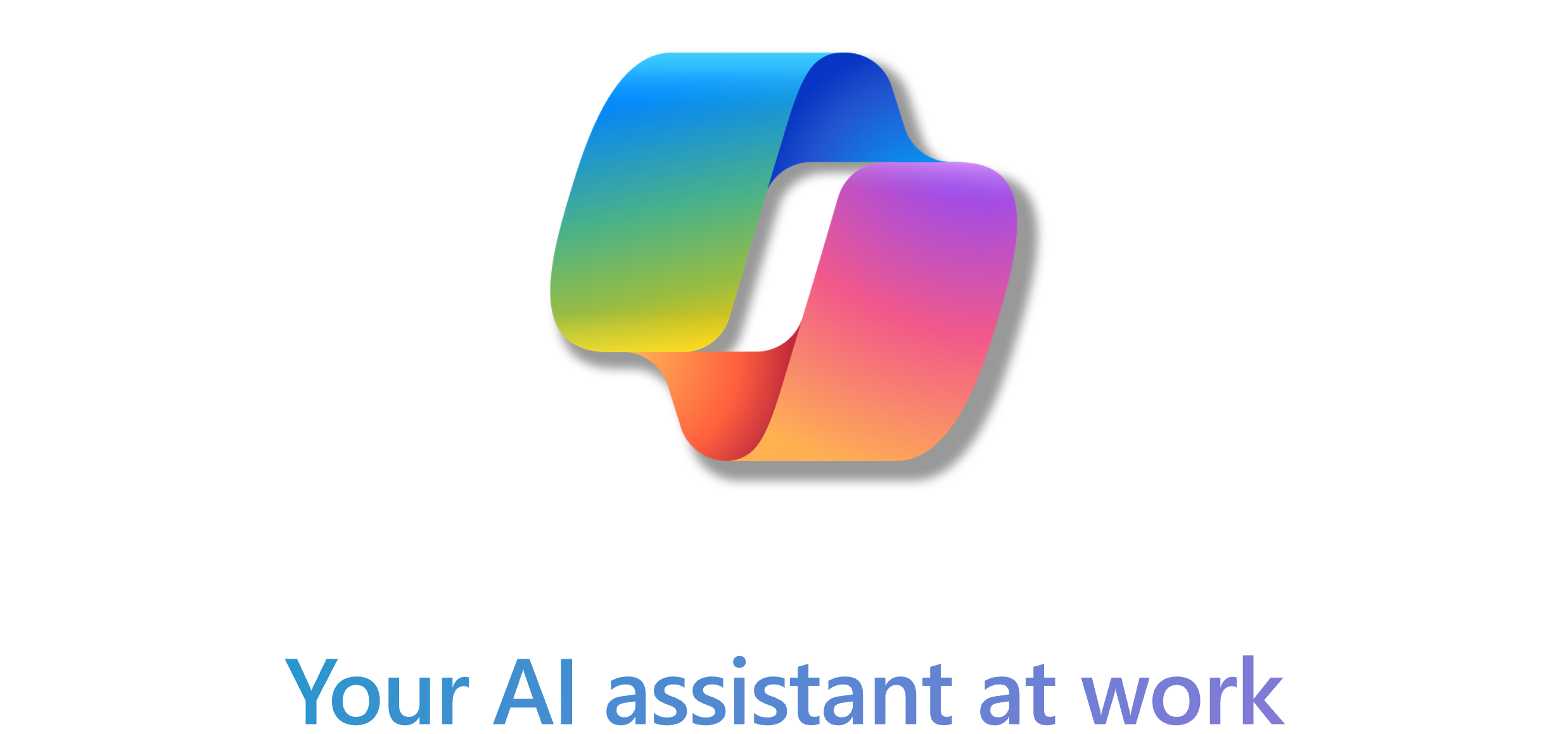
Microsoft Copilot is an easy-to-use AI assistant that has the potential to help businesses save time, streamline processes and enhance their productivity. But as with any new technology, there is always a learning curve when it comes to maximising its potential and getting the most out of it.
Here at Dragon IS, we support businesses to implement and use Copilot effectively, ensuring they understand and gain the greatest benefit from the AI tool.
Amongst the top queries we often hear from companies are how best to implement Copilot, what its use might mean for cybersecurity and on a practical level, how to ask the right questions.
As Copilot is based on entering written instructions into a chat box, it is key that such ‘prompts’ contain the right information. To give teams a head start, here we have pulled together a guide to getting started and reveal the secret to writing great prompts.
What Is Microsoft Copilot?
Copilot is a powerful AI assistant developed by Microsoft which can help with tasks across the full suite of Microsoft 365 applications – from answering questions to drafting emails, creating presentations and summarising team call discussions.
What are prompts?
At the heart of Copilot’s functionality are prompts. This term refers to the instructions or questions that users direct at Copilot, depending on how they’d like the tool to help them.
Crafting effective prompts is essential for getting accurate and relevant results and Microsoft has provided some helpful pointers on what to include:
4 key elements of an effective Copilot prompt
1.Goal –
Clearly state what you want Copilot to do. Be precise and specific. For example:
2.Context
Provide relevant context to help Copilot understand the task better. This might include details about the audience, purpose, or tone. For instance:
3.Expectations
Specify any expectations you have regarding the output. Do you need a short response, a detailed report, or a creative piece? Let Copilot know:
4.Source
If applicable, mention any data sources or references Copilot should consider. This can help improve accuracy. For example:
Examples of Copilot Prompts
Here are some more practical examples of prompts that you might use for specific types of tasks.
Application specific prompt examples
Outlook:
Teams:
Word:
Excel:
PowerPoint:
OneNote:
Chat:
Calendar:
Outlook Calendar:
Excel Online:
Top tips
Be Conversational: Interact with Copilot as if you’re having a conversation. Clear communication leads to better results.
Provide Examples: Use specific keywords and phrases. For instance, if you’re asking for a marketing plan, mention target audience, channels and metrics.
Seek Feedback: Ask Copilot for feedback on its responses. This helps the AI learn and adapt to your preferences.
Verify Accuracy: Always review the generated content to ensure accuracy and alignment with your goals.
And be polite! Copilot learns from your communication style and will respond in a similar way.
How to get started with Copilot
Here at Dragon, we can help your business capitalise on the many benefits of AI and Copilot, supporting you with its implementation and walking you through its use, step by step, to ensure you are getting the most from of it.
Get in touch to find out more today by emailing mike@dragon-is.com or calling us on 0330 363 0055.