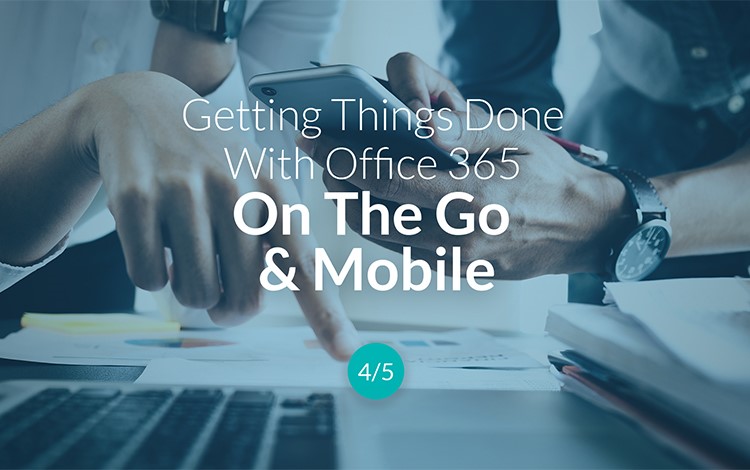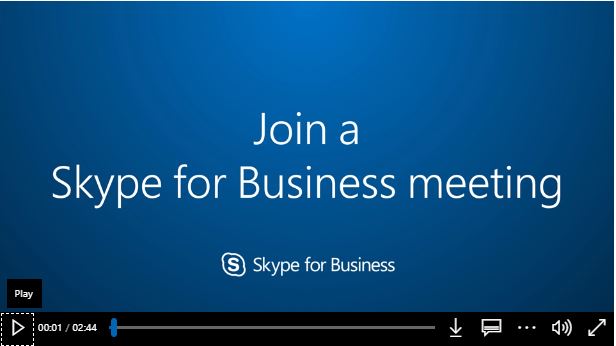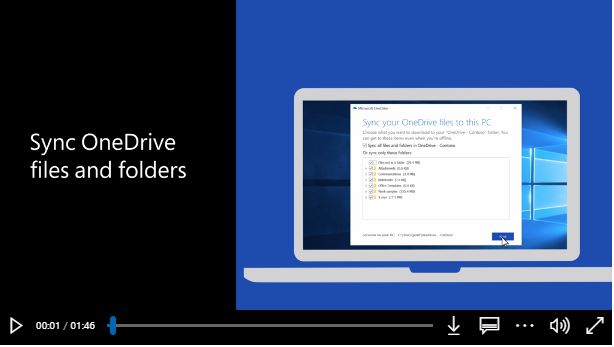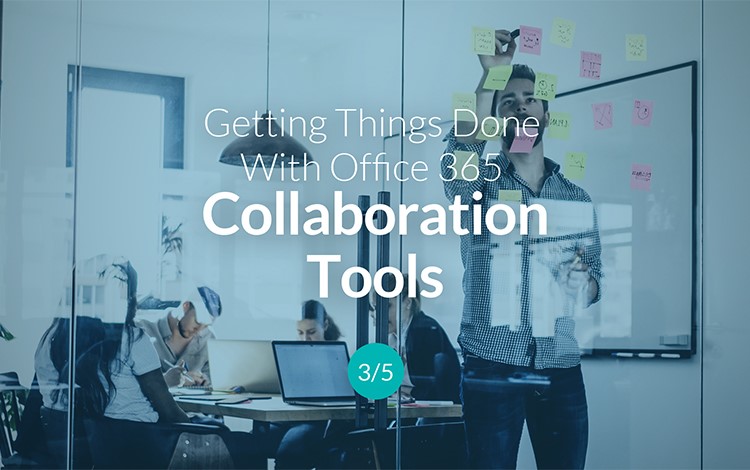They say time is money, and anyone who’s serious about Getting Things Done knows all about the importance of time management.
Often the biggest issue is team productivity. Time management is a major issue in most businesses.
Thankfully Office 365 is packed with a ton of productivity boosting tools to make things easier and more efficient.
We take a look at five great “on-the-go” tips that can help you and your staff get more done, in less time.